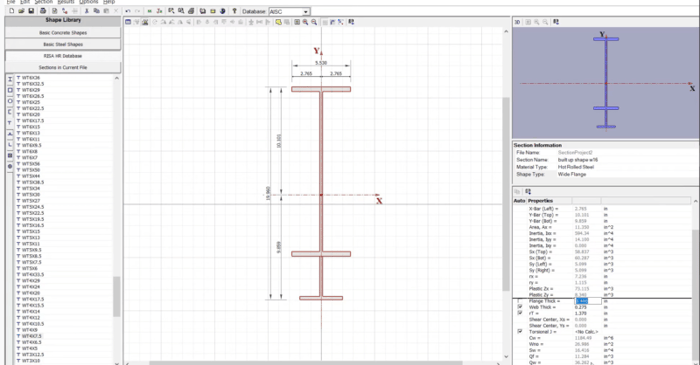
August 27, 2020
VIDEO: Creating Custom Shapes in RISA-3D
Learn how to build custom steel and concrete shapes using RISASection and then import them into RISA-3D to incorporate them in analysis and design.
Why Standardization Pays Off More Than New Features Speed in structural design rarely comes from working faster — it comes from removing repeat decisions. Firms that standardize their analysis workflows spend less time rebuilding the same assumptions and more time engineering. Year-end is an ideal time to do this work. Without active deadlines, teams can step back and define how they want projects to start in the new year rather than reacting project by project. RISA Templates: Start Every Model 80% Complete RISA-3D templates are one of the simplest ways to reduce setup time across all projects. Firms often standardize: Typical material definitions and member shapes Default load combinations aligned with current codes Common diaphragm assumptions Frequently used analysis settings When templates are dialed in, engineers stop reinventing the same model structure and can focus immediately on project-specific behavior. For example if your firm uses custom load combinations repeatedily across several projects, then create a firm's custom load combinations template and add them to your default RISA-3D load combinations. See the example video below. Typical Details and Load Rules Reduce Rework Standardizing typical framing conditions and load rules is where operational efficiency really compounds. When gravity loads, lateral load paths,…
Read More
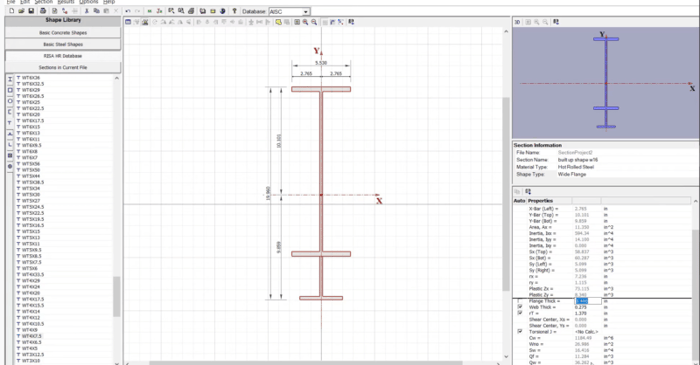
Learn how to build custom steel and concrete shapes using RISASection and then import them into RISA-3D to incorporate them in analysis and design.
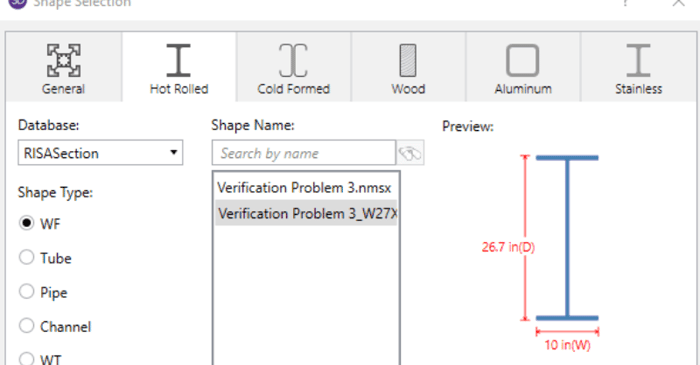
When using RISA Integration between RISASection and RISA-3D, RISA-2D and/or RISAFloor, there are a few common mistakes that people make when attempting to access the RISASection files from the Shape Database.
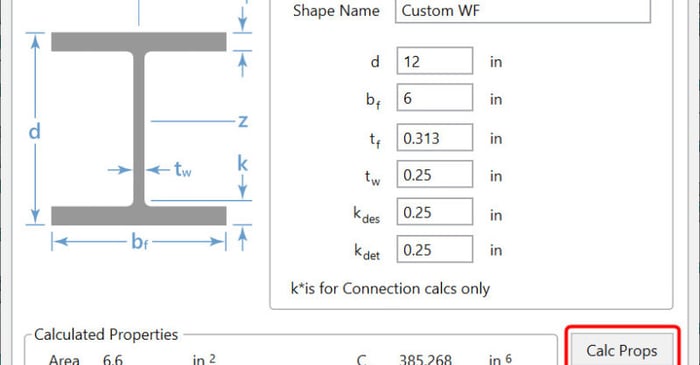
There are multiple options in RISA-3D and RISAFloor to create a custom shape not available in the program databases. The first, is to utilize RISASection in order to create cross-sections, calculate section properties and import the shape directly into RISA-3D. For more information on integrating...
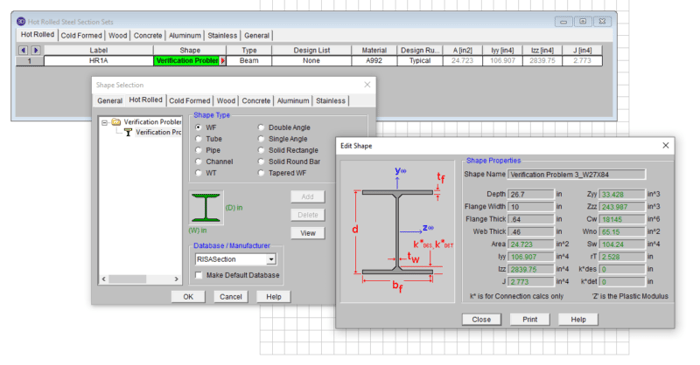
Use RISASection to find the properties of built-up steel sections, then model beams using the same section properties in RISA-3D and get full code-checks using AISC 360. This webinar will teach you how to use RISASection quickly and easily to determine complex section properties.
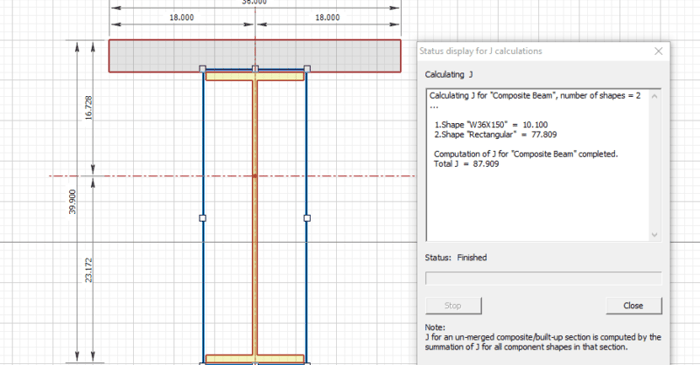
RISASection v2 includes updated torsional shape properties for a more accurate analysis. Check out the video below for more information:
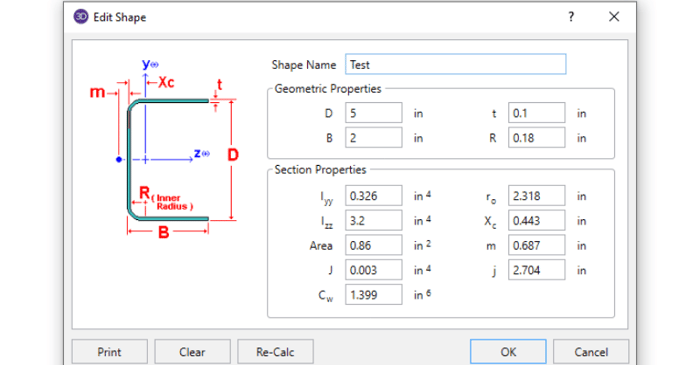
In order to get code calculations, RISA-3D and RISA-2D need to know what type of shape would be most similar to yours. This is because the program needs to use the correct code equations for your shape type.
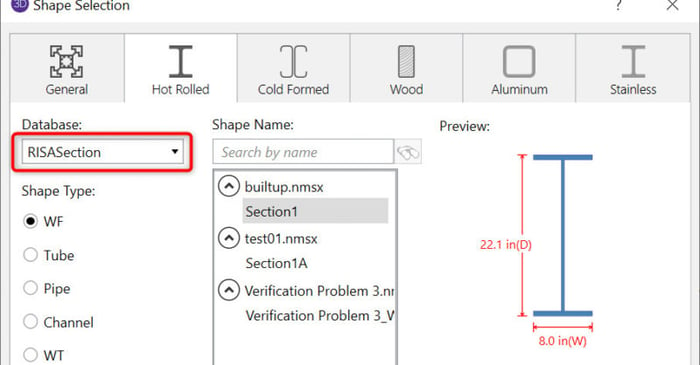
RISASection 2.0 includes the ability to assign your section as one of the predefined hot rolled steel Shape Types (Wide Flange, Channel, Tube, etc.). This means that when the shape is imported into RISA-3D, you will now be able to get design results and code checks for the member.
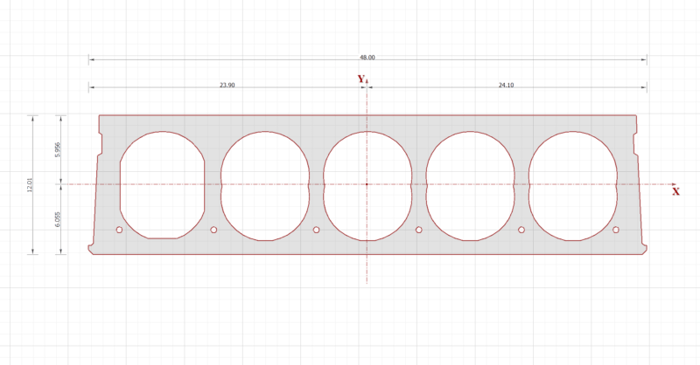
The latest version of RISASection, includes a powerful new DXF import feature. This feature allows the user to import any 2D geometry into RISASection for the calculation of the cross-sectional properties and the import into RISA-2D, RISA-3D or RISAFloor for use in the larger model.
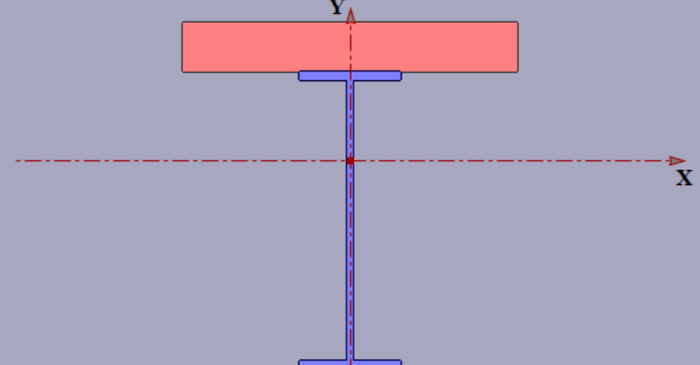
Modeling built-up or composite sections can easily be done in RISASection. Because the properties of such a section are computed using a weighted summation of the transformed shape properties, RISASection uses a Property Multiplier to specify the relative weight of a single shape in a built up...
Our monthly "Structural Moment" newsletter is the best way to keep up with RISA’s product updates, new releases, new features, training events, webinars and more...