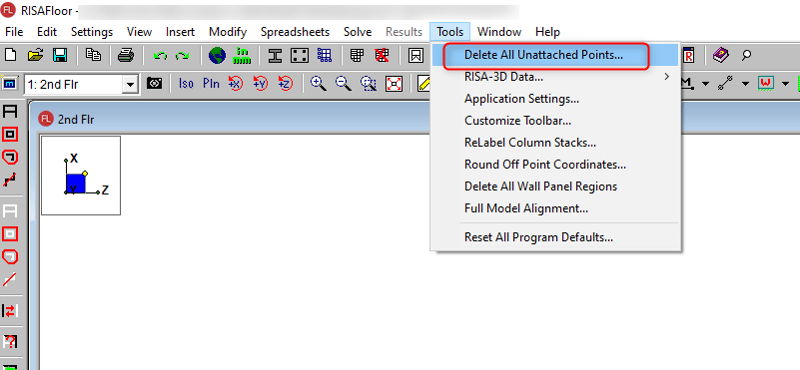Products
Learn
Support
Company
Is your RISA software solution running slower than you expected? There are a few things you can do during your model set up in order to make your model more efficient and reduce the solution time. RISA has compiled a list of our most common tips for solving a slow solution in RISAFloor.
1. Is your Analysis Mesh too Small?
RISA software uses a finite element analysis mesh to analyze and solve the structural model. By default, the FEA mesh size is set to 24 inches. RISA users have the ability to reduce the mesh size. However, reducing the FEA mesh size causes the program to generate a much finer mesh which takes a longer time to solve.
If your model solution is very slow, we suggest reviewing these FEA mesh size settings. You may need to increase this mesh size. This mesh setting is found in your Model Settings, then open the Solution tab.
2. Do you have a Large Number of Unused Nodes?
How does this happen? Unused nodes can be lingering from previously deleted elements or perhaps maybe even accidentally drawn from the Node Spreadsheet. They may be tightly packed or close to other used nodes. In that case, you may not be able to graphically see them with just your eye.
When your RISA model has a large number of unused nodes, this can cause a long solution time while the program is trying to generate the analysis mesh. In order for the mesher not to get overloaded with these unused nodes, it is important to remove these unused nodes in the model. In RISAFloor, you can use the tool Delete All Unattached Points under Tools.
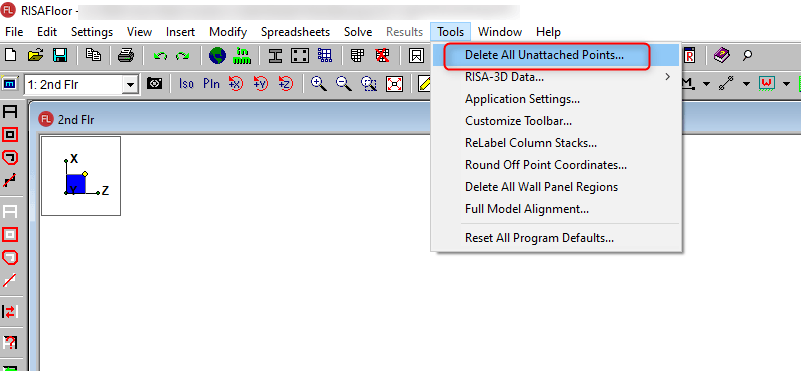
3. Is Skip Loading Required for your RISAFloor Model?
Essentially, if the Skip Loading box for Column or Beam is checked, the program will automatically design the members for the controlling combination of unbalanced live load at each floor. When the box is unchecked for columns, the columns will only be checked for the case where gravity loads from all sides of the column act concurrently. For more information please see Column Skip Loading in our Help File. Turning off the Beam and Column Skip Loading could allow your model to solve much faster. Go to your Model Settings in RISAFloor. Then in the Solution tab, uncheck Column/Beam skip loading.
5. Do you need more Processing Power?
Sometimes you have a very large model file size that cannot be reduced. You cannot reduce the number of plates. There are no unused nodes to delete, etc. To run RISA efficiently, the following are the minimum computer requirements:
However, for improved performance, especially with larger models or multiple load combinations, consider upgrading to a faster processor with more cores, additional RAM, and extra storage space. This can help reduce run time and optimize solution speed.