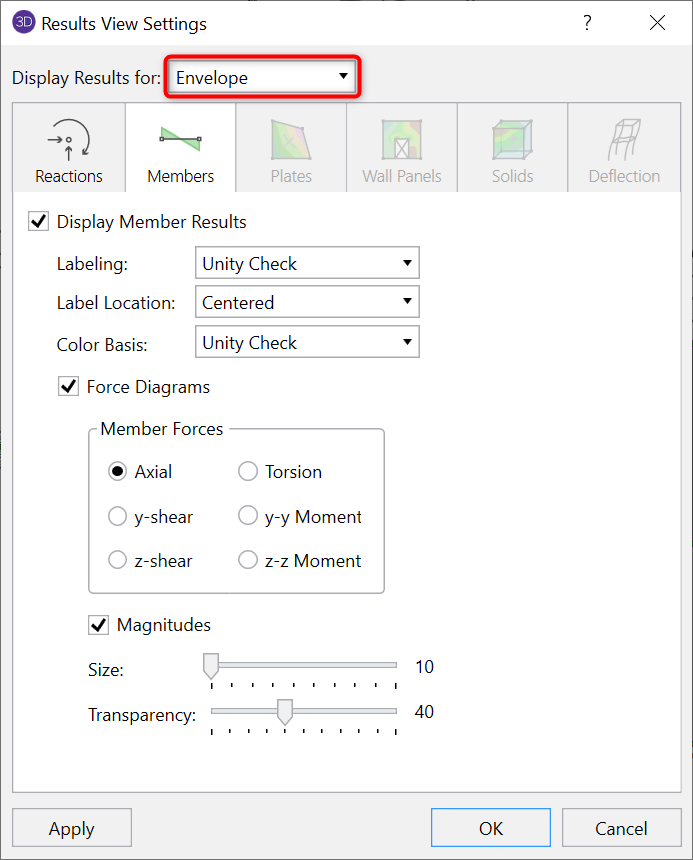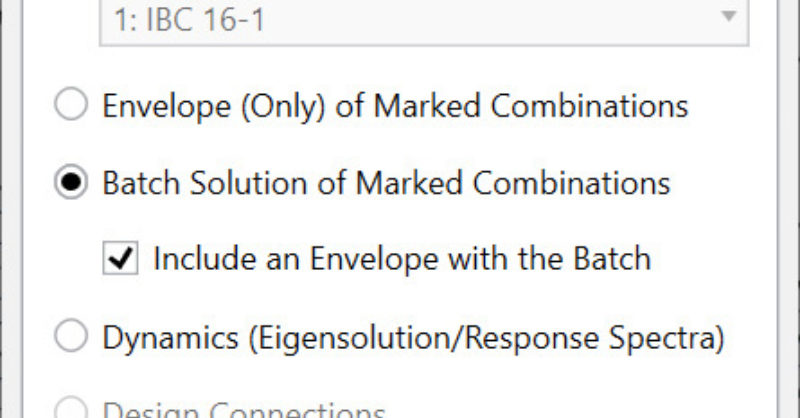Products
Learn
Support
Company
RISA-3D provides users a variety of solution options, allowing results to be catered to specific project needs. In many situations it is beneficial to be able to view both the envelope and batch results for a model without having to run two separate solutions. An example of this would be when you want to optimize the member for the maximum forces, but also to be able to further investigate the detail report for a load combination that controls a specific limit state.
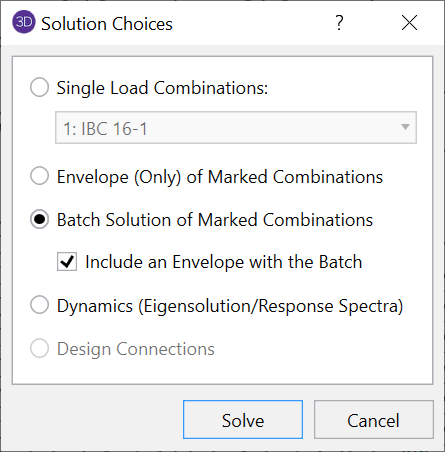
When the 'Envelope (Only) of Marked Combinations' option is selected for a model that contains multiple load combinations, the results are enveloped to show only the minimum and maximum results. If the 'Batch Solution of Marked Combinations' option is selected with the Include an Envelope with the Batch checkbox not checked, the results will be displayed for each load combination.
However, with the 'Batch Solution of Marked Combinations' option selected and the 'Include an Envelope with the Batch' selection checked, an envelope and batch solution will both be available.
Once you have this option selected, click Solve. When the model completes the analysis, your results will be available in the Results toolbar.
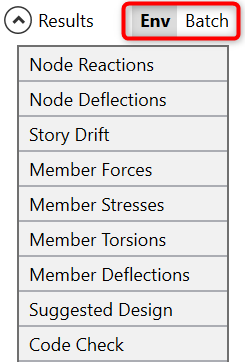
Toggling between 'Env' and 'Batch' options on the Results toolbar will determine if the spreadsheets for the enveloped or batched results will open, respectively.
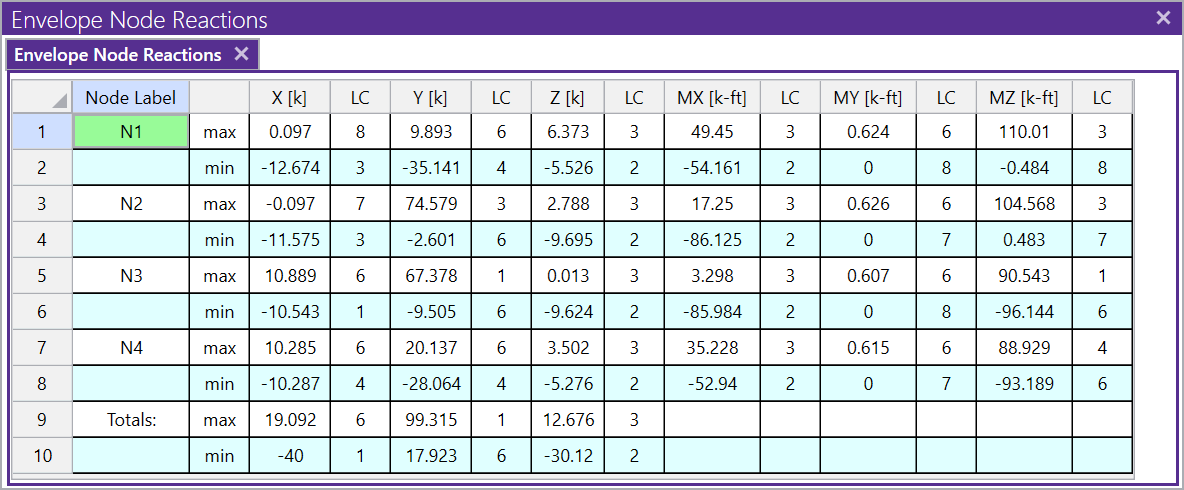
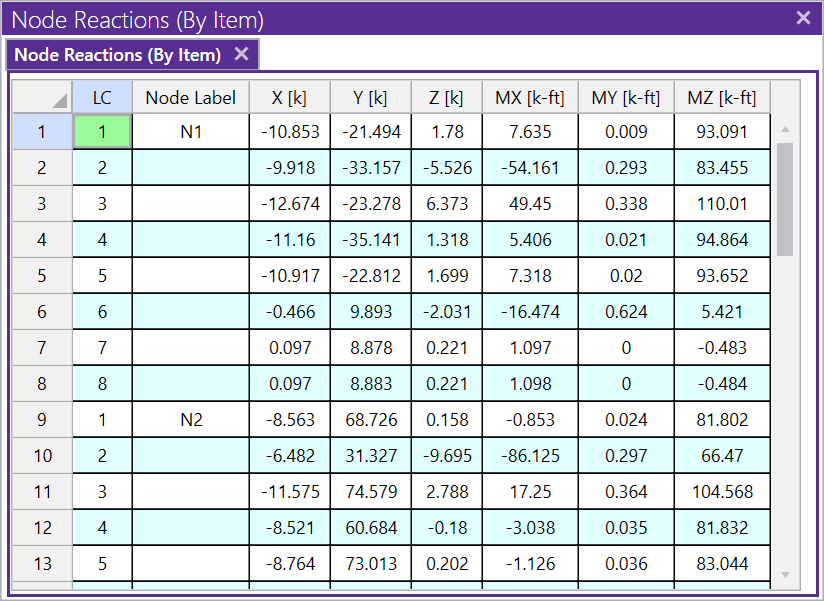
Alternatively, results spreadsheets can be accessed by navigating to the Results tab on the Ribbon toolbar.

You also have the option to display Envelope node reactions and node reactions by load combination graphically. You can do this by navigating to the View tab on the Ribbon toolbar and select Results under the View Settings.
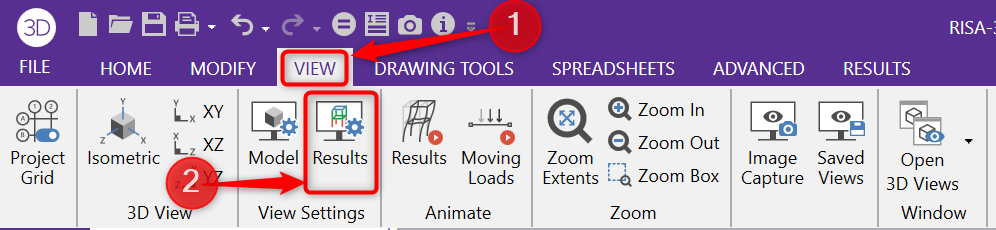
In the dialog that appears, you can toggle between the option to Display Results for Load Combination or Envelope. When Envelope is selected, the controlling maximum and minimum reactions for all solved combinations will be shown graphically.
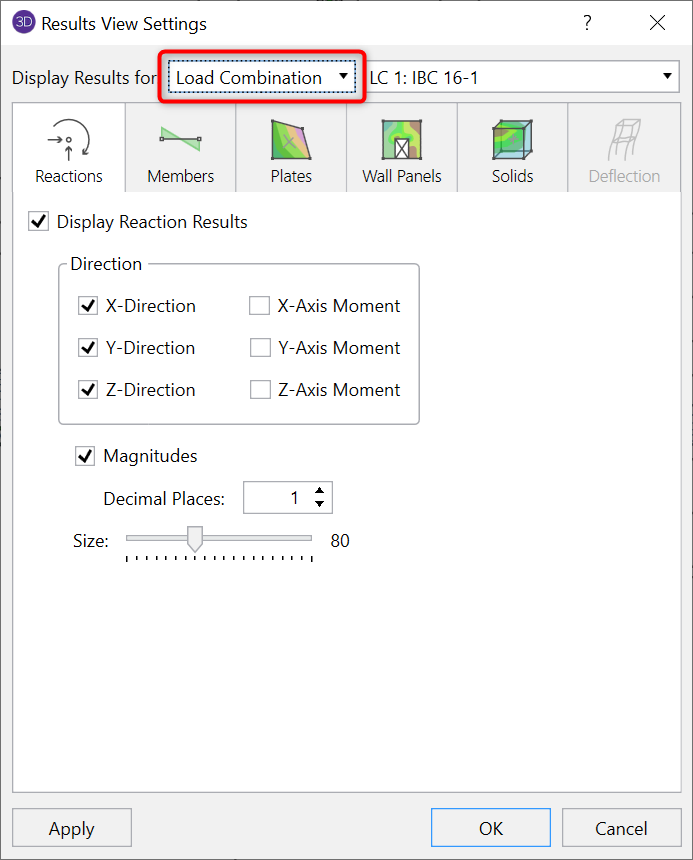
From that same dialog, you may also view member results graphically by selecting the Members tab. You still have the option here to toggle between Display Results for Envelope or Load Combination.