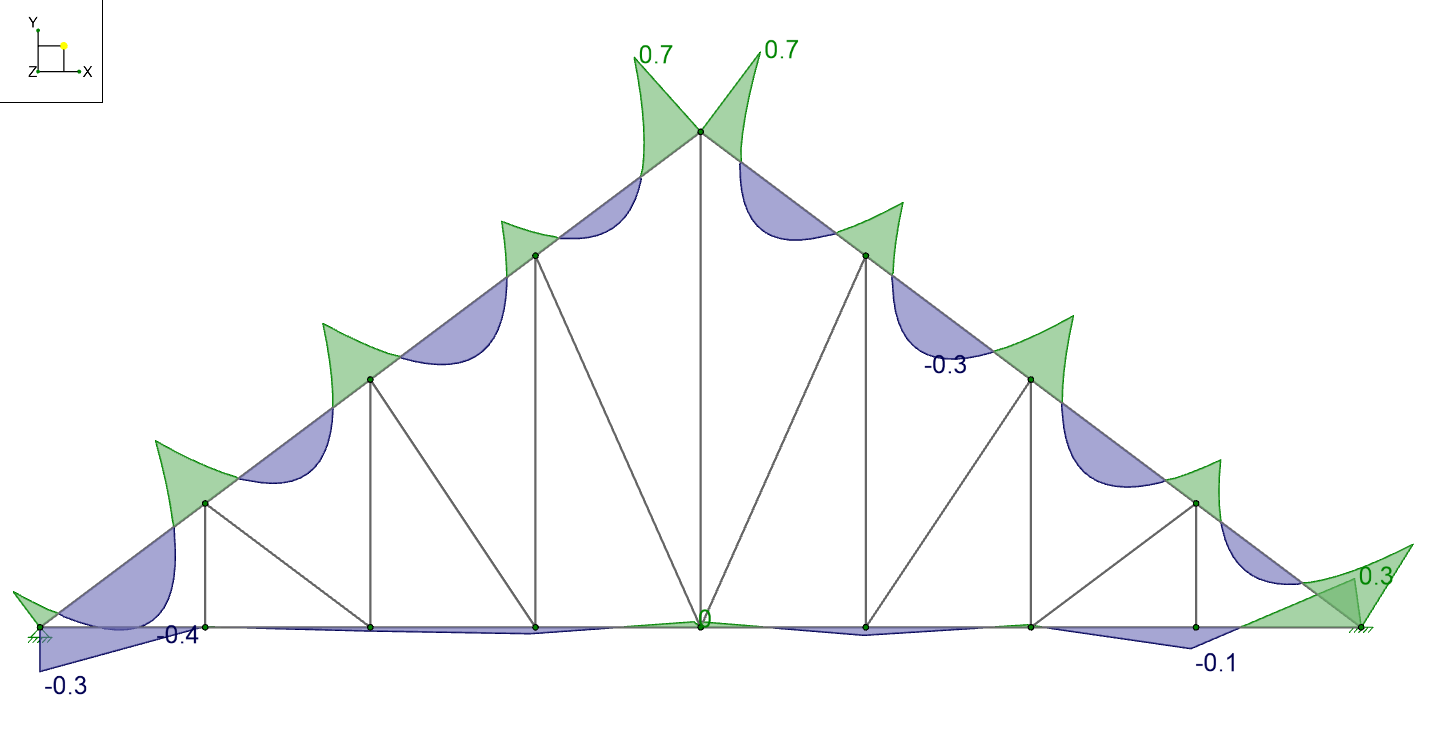The Detail Report is great for reviewing the results and design of one member, but you often want to see the entire model’s forces or performance in RISA-3D. You can use the Result View Settings to graphically show force diagrams, deflections and design results on the model.
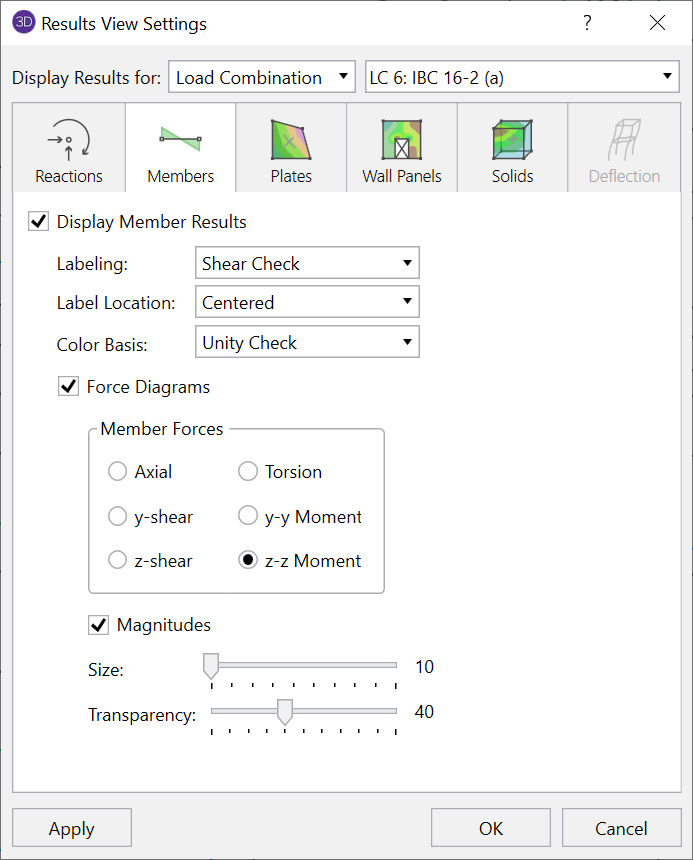
Most results can also be accessed and shown on the model graphically by using the Quick View toolbar.
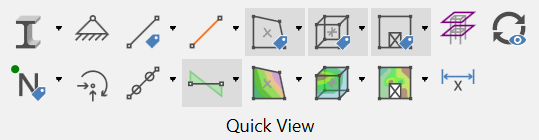
For example, if you select Result View Settings > Members you can enable the unity check as well as the type and magnitude for various force diagrams. With these options selected, the code check value can be displayed directly on the color coded members with red indicating the member is failing (UC > 1.0) the code check.
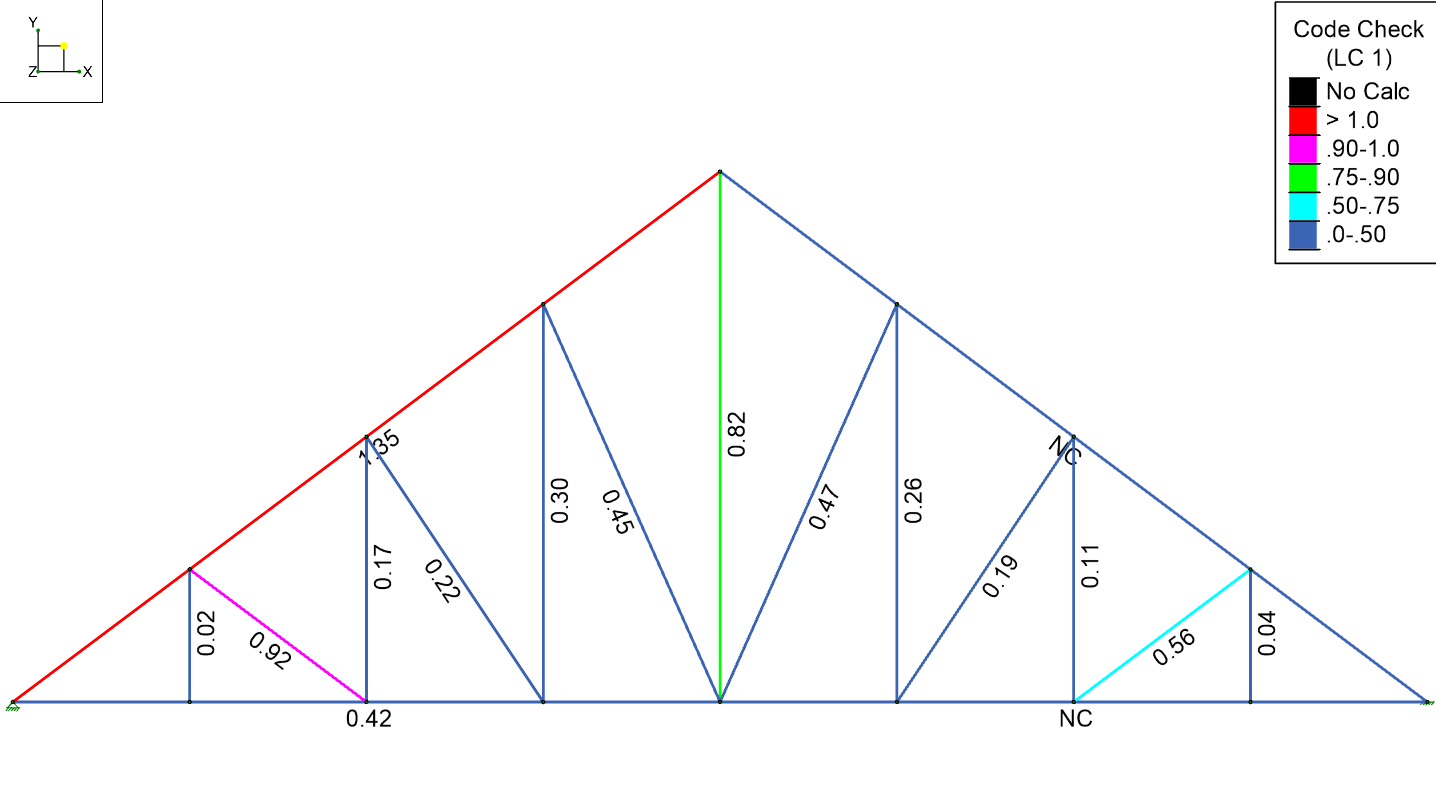
The force diagrams can also be displayed from the Result View Settings > Members tab by selecting the Axial, Moment or Shear results. This helps you see the different segments in one picture in order to understand the entire model.