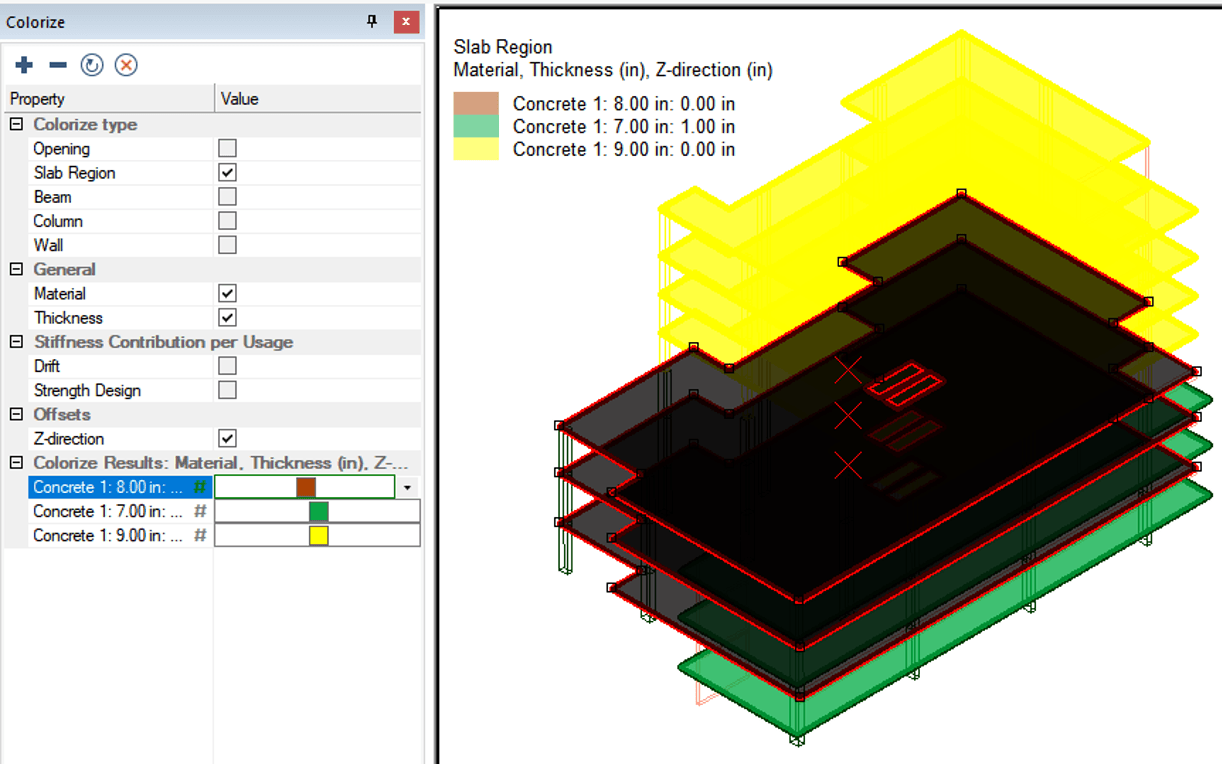ADAPT-Builder 2020 now includes a new Colorization option that can be used to visually inspect the model components by property. The Colorize window is a docked window, that applies unique color shading to user-selected components based on user selected properties. In addition, the user can use the Colorize dialog window to filter-select components.
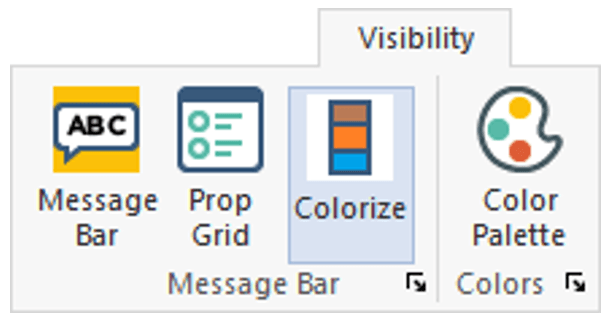
Interface
In ADAPT-Builder 2020 the new Colorize window, by default, opens on the left side of the user interface in the Colorize tab as shown below. The user can dock this window on any side of the modeling window or allow it to float on screen. The Colorize window and the Properties Grid can be separated from each other and docked independently.
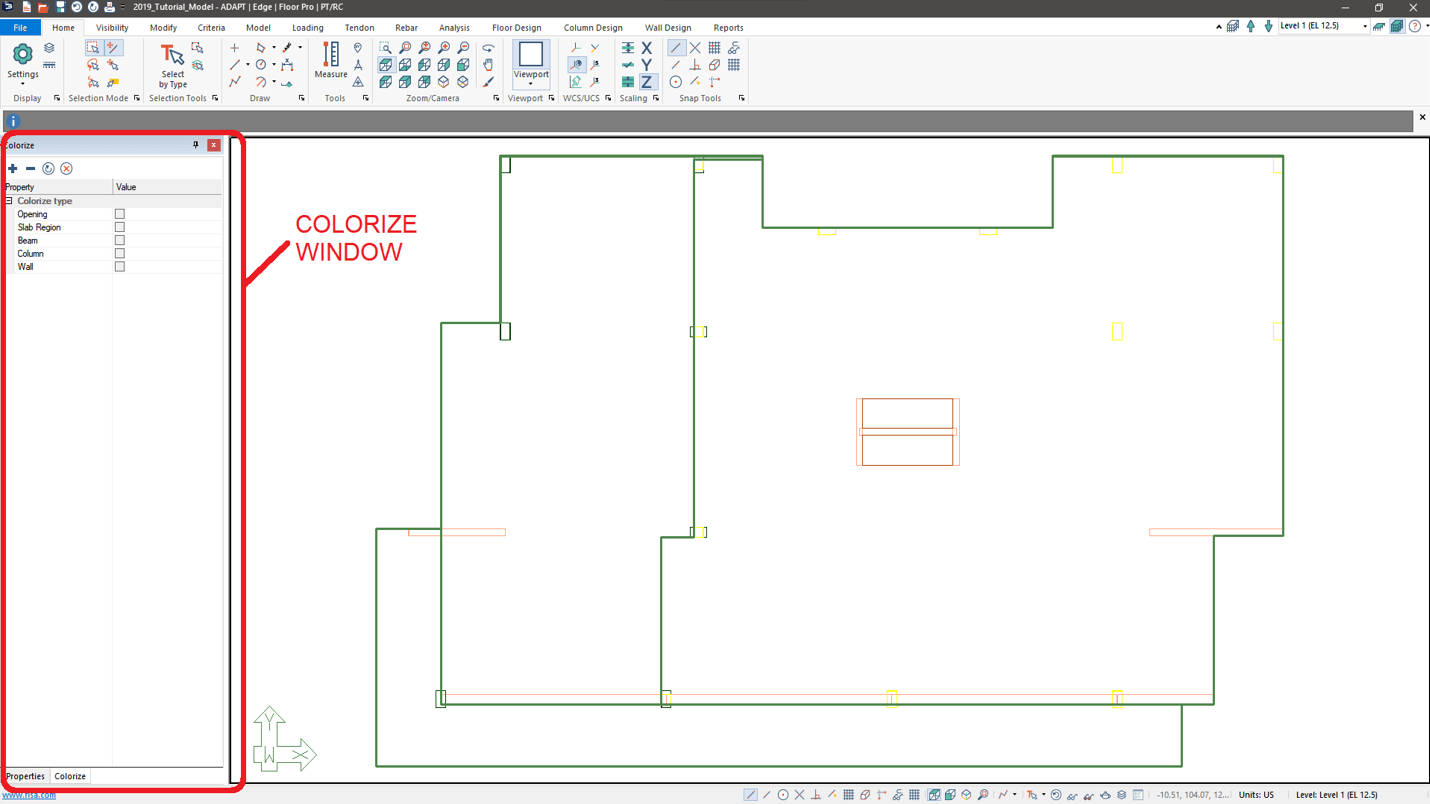
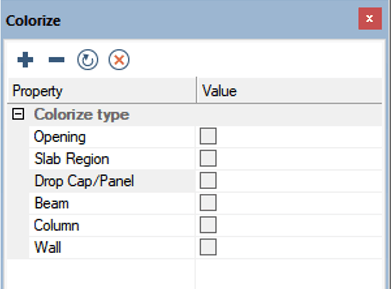
In the larger view of the Colorize window (shown above), we have a few icons at the top of the window. The first two icons are the Expand All (+) icon and the Collapse All (-) icon. The Expand All icon will expand all categories within the Colorize window. The Collapse All icon conversely, will allow the user to collapse all the categories shown in the Colorize window.
In addition to the Expand All and Collapse All icons at the top of the Colorize window we also have the Refresh and the Clear (x) icons. When a model is opened the program populates the Colorize windows Property column with the names of components that are visible on screen. If the user turns on or off the display of components while the Colorize window is open, invoking the Refresh icon will refresh the component list of the Colorize window to include the currently visible components on the screen. This list is not updated on-the-fly. The Clear icon is used to clear the colorization of the components and return them to their default coloring.
The Colorize window consists of two columns of information as shown in the previous figure. The left column is titled Property and lists the currently visible components in the model window as well as the properties, by category, the components can be colorized by. The right column is titled Value and consists of selection boxes the user can check and uncheck to filter what component and property or properties the program is colorizing for.
This new feature can colorize the following components by property:
-
Slab Region
-
Column
-
Beam
-
Opening
-
Drop Cap/Panel
-
Point Support
-
Line Support
-
Tendon
The Colorize window categorizes the properties of components that can be filtered as well as listing the selected component types. The program supports the selection of single and multiple components and automatically presents the applicable property types that are common to the selected components.
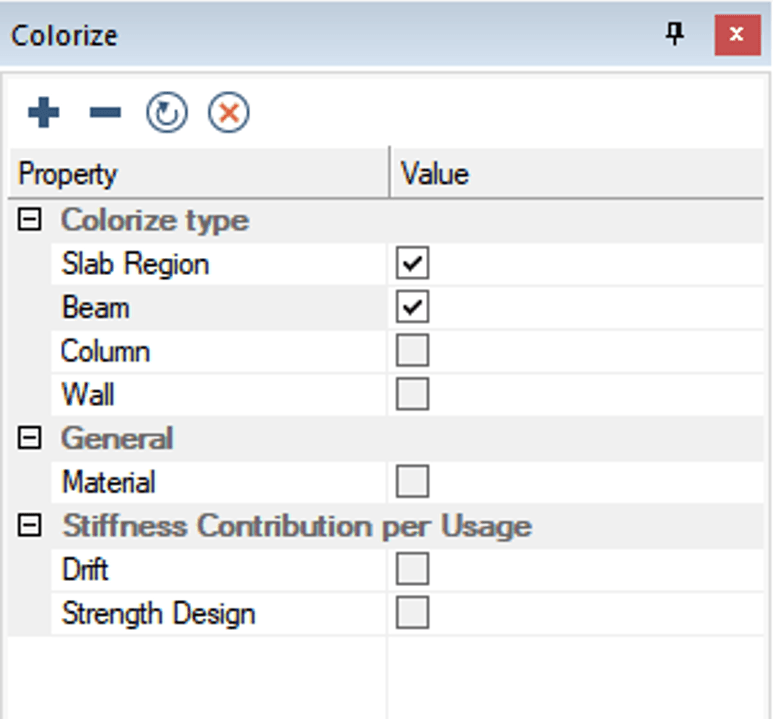
In the example below, the components of the model are shown colorized per the value of the property selected. A legend appears in the upper left showing the color and the property the color corresponds with. This tool makes it easy for the user to perform integrity checks on their model prior to analyzing. In addition, the Colorize option improves the visibility of the model when viewing like components with different properties.
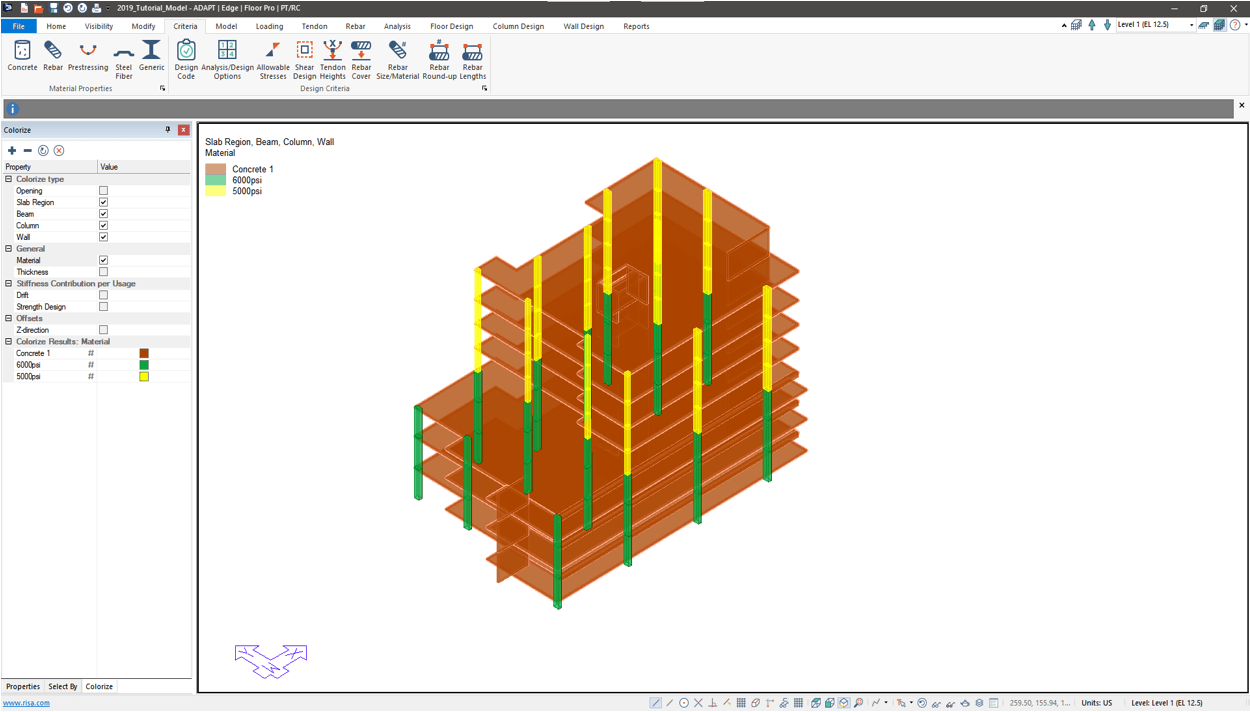
Filter Select
An added feature to the Colorize option is the ability to filter-select based on colored components. Once the user has selected the components to color and the properties to colorize by, the Colorize window is populated with the Colorized Results: category. In this category the program lists the different properties the components fall into in the Property column. In the Value column the program shows the corresponding color for the colorized properties.
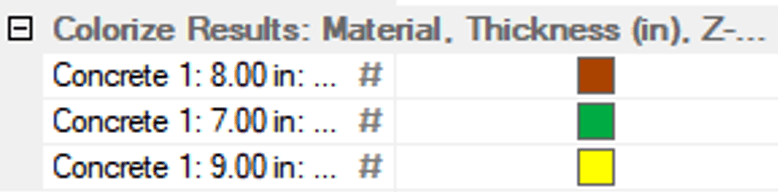
If the user left-click’s on the cell in the Property column in this category, the program will select the corresponding components and the user can then easily navigate to the Property Grid to modify any available properties associated with the selected components. This allows a user to effectively filter based on multiple parameters.