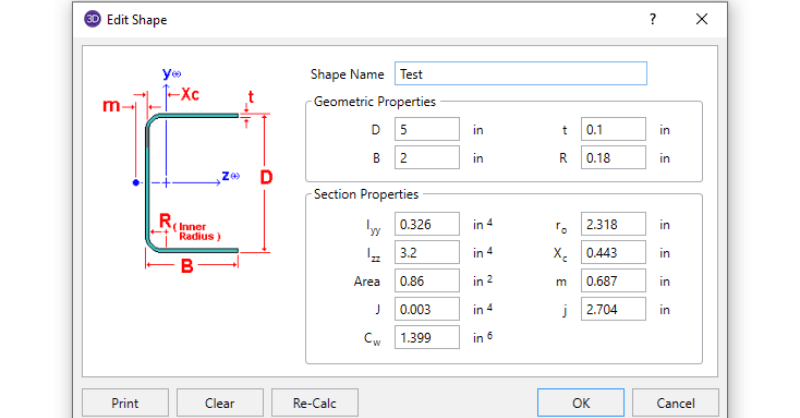Why Can’t I See My RISASection Shapes in the Shape Database?
When using RISA Integration between RISASection and RISA-3D, RISA-2D and/or RISAFloor, there are a few common mistakes that people make when...
In order to get code calculations, RISA-3D and RISA-2D need to know what type of shape would be most similar to yours. This is because the program needs to use the correct code equations for your shape type.
You can easily add your custom shape to the Cold Formed library of shapes. First, pick a similar shape type (Channel, Hat, Zee, etc.) and then add the section properties into the Shape Database. You can calculate the section properties manually or use RISASection to calculate the section properties for you.
Step 1: Select a similar shape type.
Step 2: Click Add to create new section.
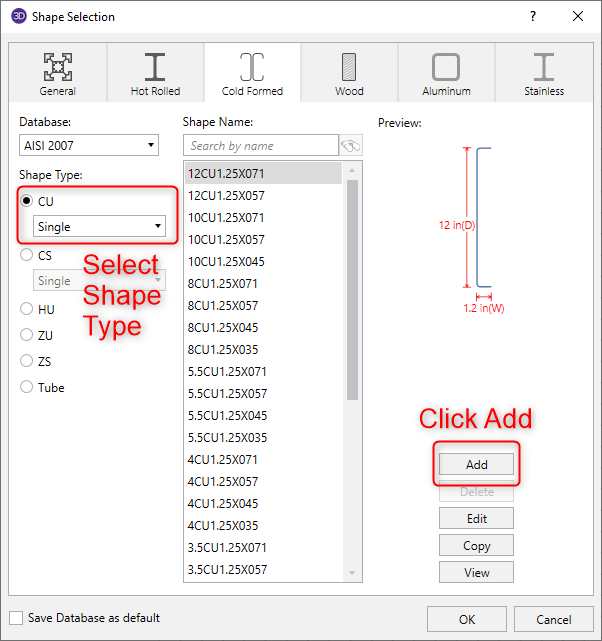
Step 3: Create a name and add section properties to the start shape. Then, click OK.
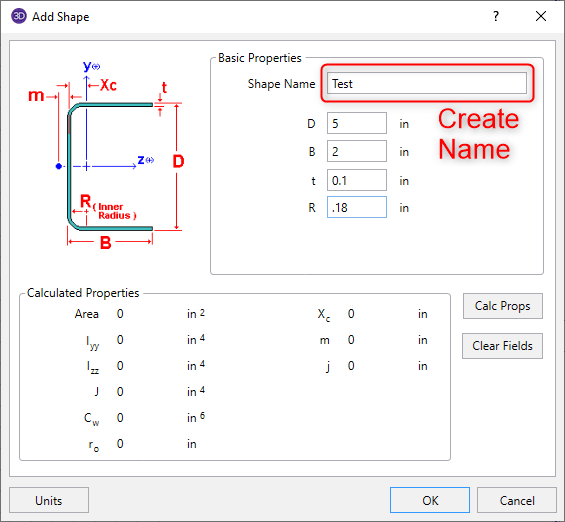
Note: This step is the first attempt at creating the shape and the section properties do not need to be exact just yet
Step 4: Select the new shape and click Edit.
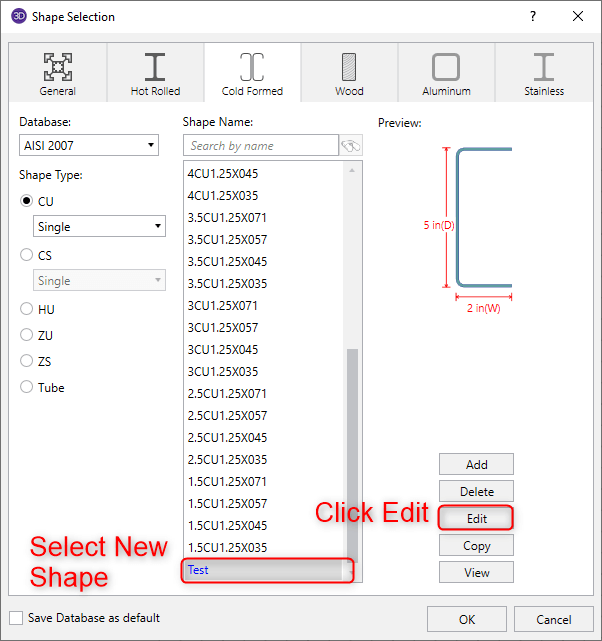
Now you can enter in all the section proprieties from your hand calculations or the RISASection calculations.
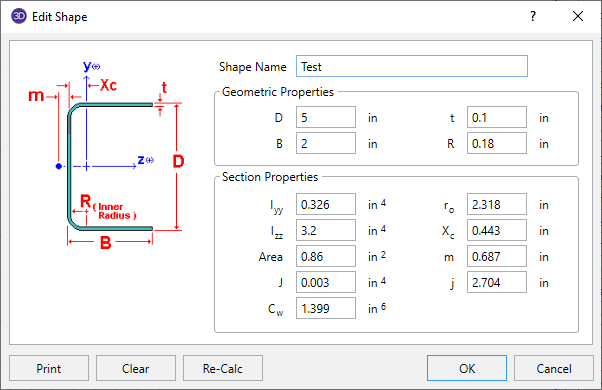
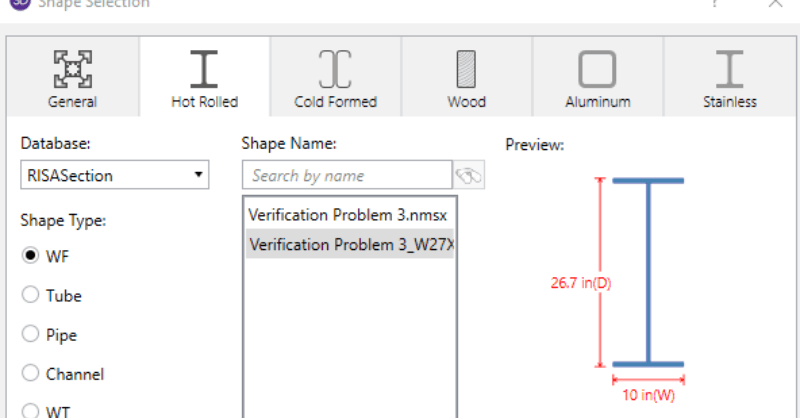
When using RISA Integration between RISASection and RISA-3D, RISA-2D and/or RISAFloor, there are a few common mistakes that people make when...
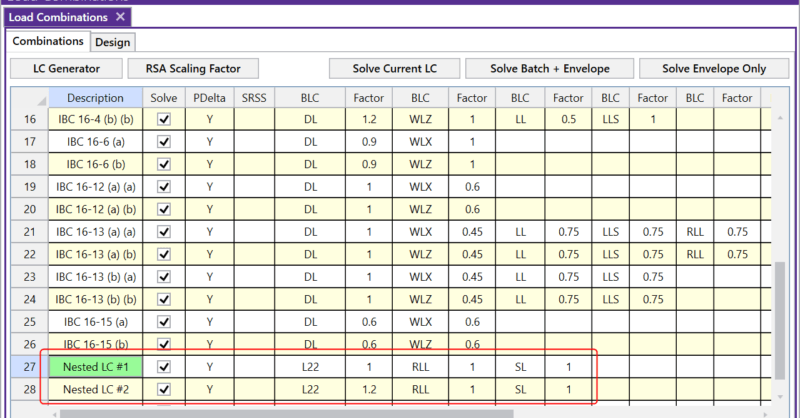
The Load Combinations spreadsheet in RISA-3D is limited to ten columns of BLC and Factor combinations. However, there are times where you may need...