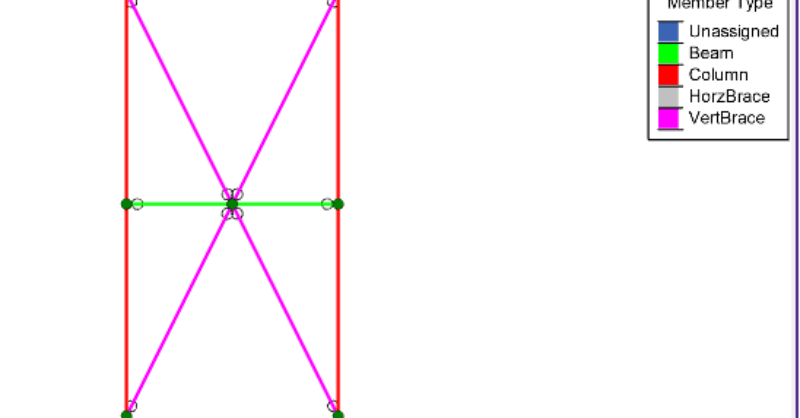Capacity Limited Design in RISA-3D
With the release of RISA-3D v19.0.2, you can now design special concentrically braced frames (SCBF) as well as buckling restrained braced frames...
In RISA-3D, there are many different applications that require you to define Member Type in your model including AISC 15th Edition steel design, Seismic Design, Concrete design, and models that will be transferred to Autodesk Revit.
If you find yourself at the end of the project and you forgot to set the member type, here are the steps to easily modify the model.
Scenario 1: Section sets were not used.
Simply select the member(s) whose type you would like to change, then change the Member Type via the Properties panel on the left hand side.
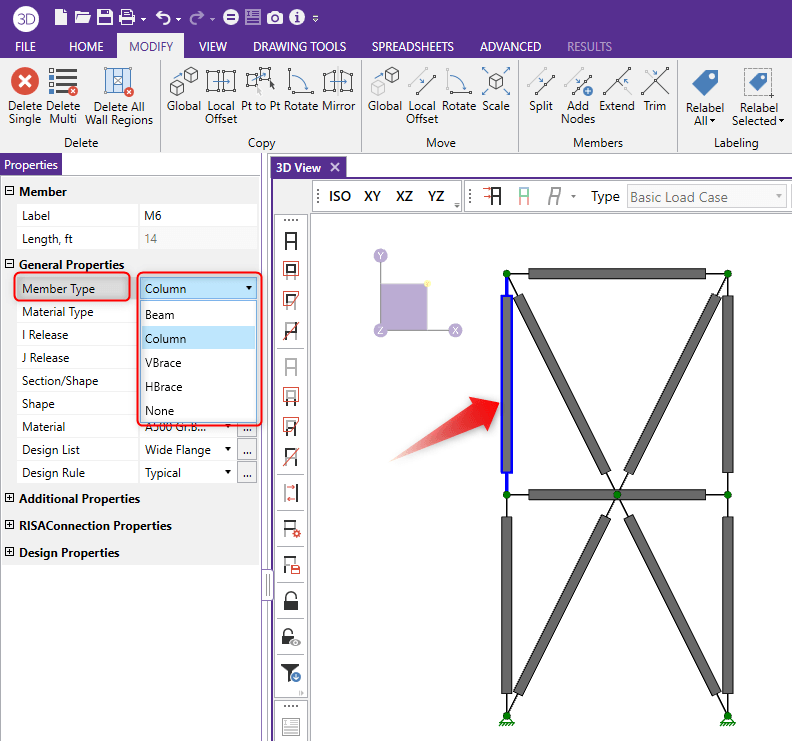
Scenario 2: Section sets were used to build the model.
Simply open the Section Sets spreadsheet and change the Member Type as shown below.
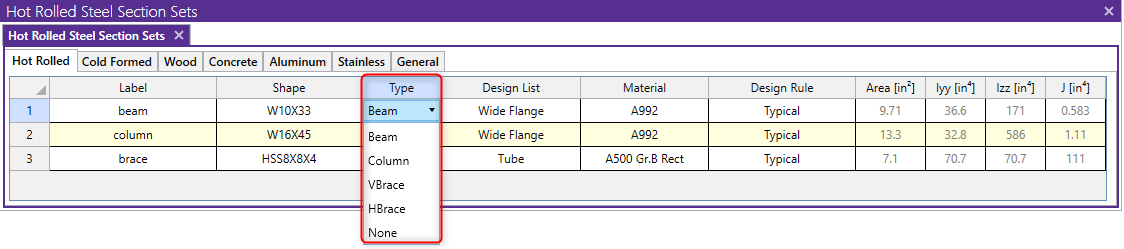
You can use the Member Color icon to display the Member Type graphically.
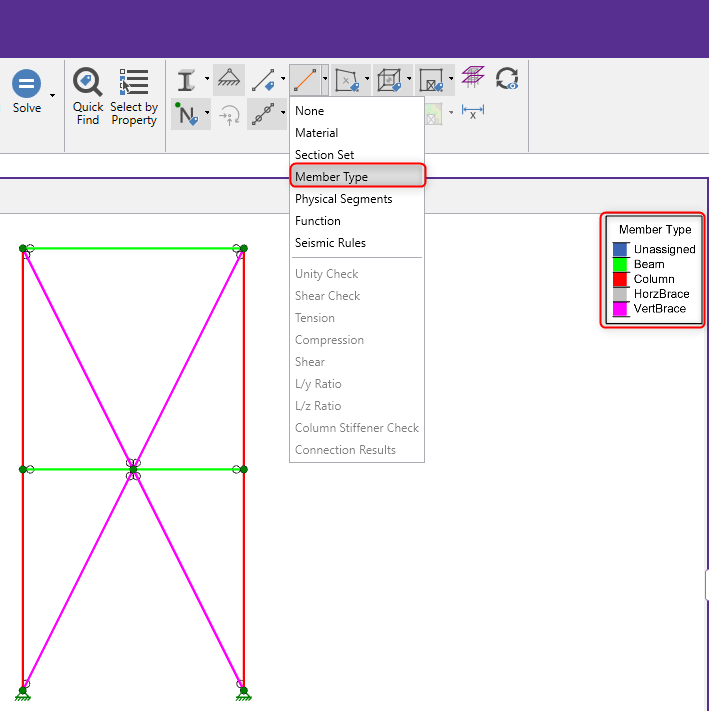
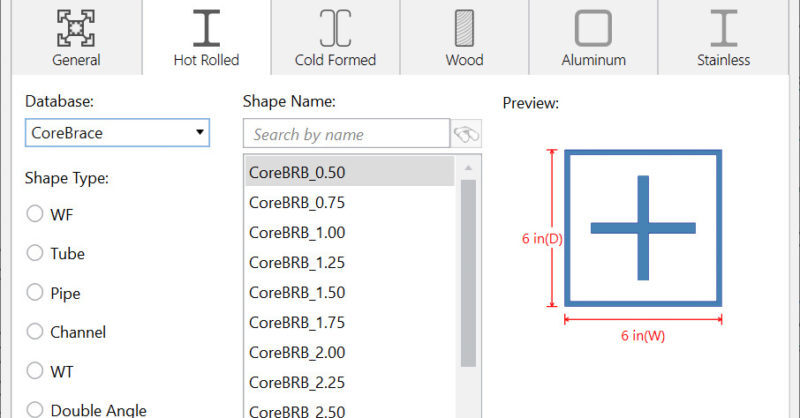
The ability to design buckling restrained braced frames has been added to RISA-3D when you integrate your model from RISAFloor. In collaboration...