Setting License Type Priority with the RISA Licensing Dashboard
The RISA Licensing Dashboard gives users a convenient place to review all installed software products and licensing types in addition to giving...
1 min read
Candice Cobb : Nov 25, 2019 12:00:00 AM
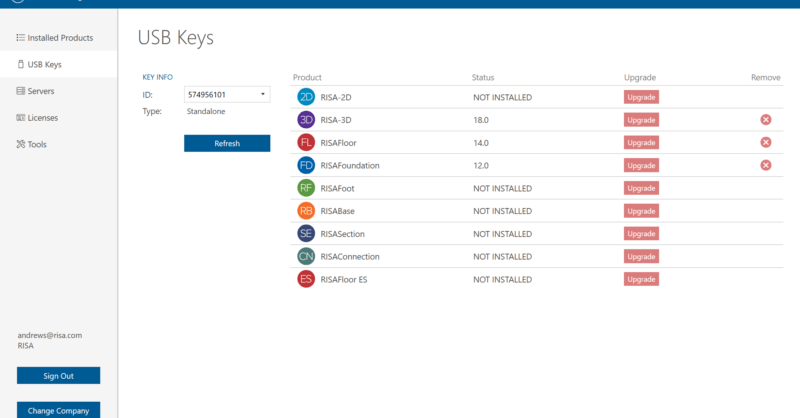
The RISA licensing dashboard allows users to convert existing licensing keys from one type to the other. Before using the licensing dashboard to complete the conversion, please reach out to our sales team to process your order and receive all necessary information.
RISA Products: Open your RISA Licensing Dashboard. By default this can be found in the following location: C:\Program Files\RISA\Utilities.
ADAPT Products: Open your RISA Licensing Dashboard. By default this can be found in the following location: C:\Program Files (x86)\ADAPT\Utilities\bin
Once open, log in and access the USB Keys tab.

Confirm the Key ID shown matches the key you’re converting and the Key Type is “Standalone”.
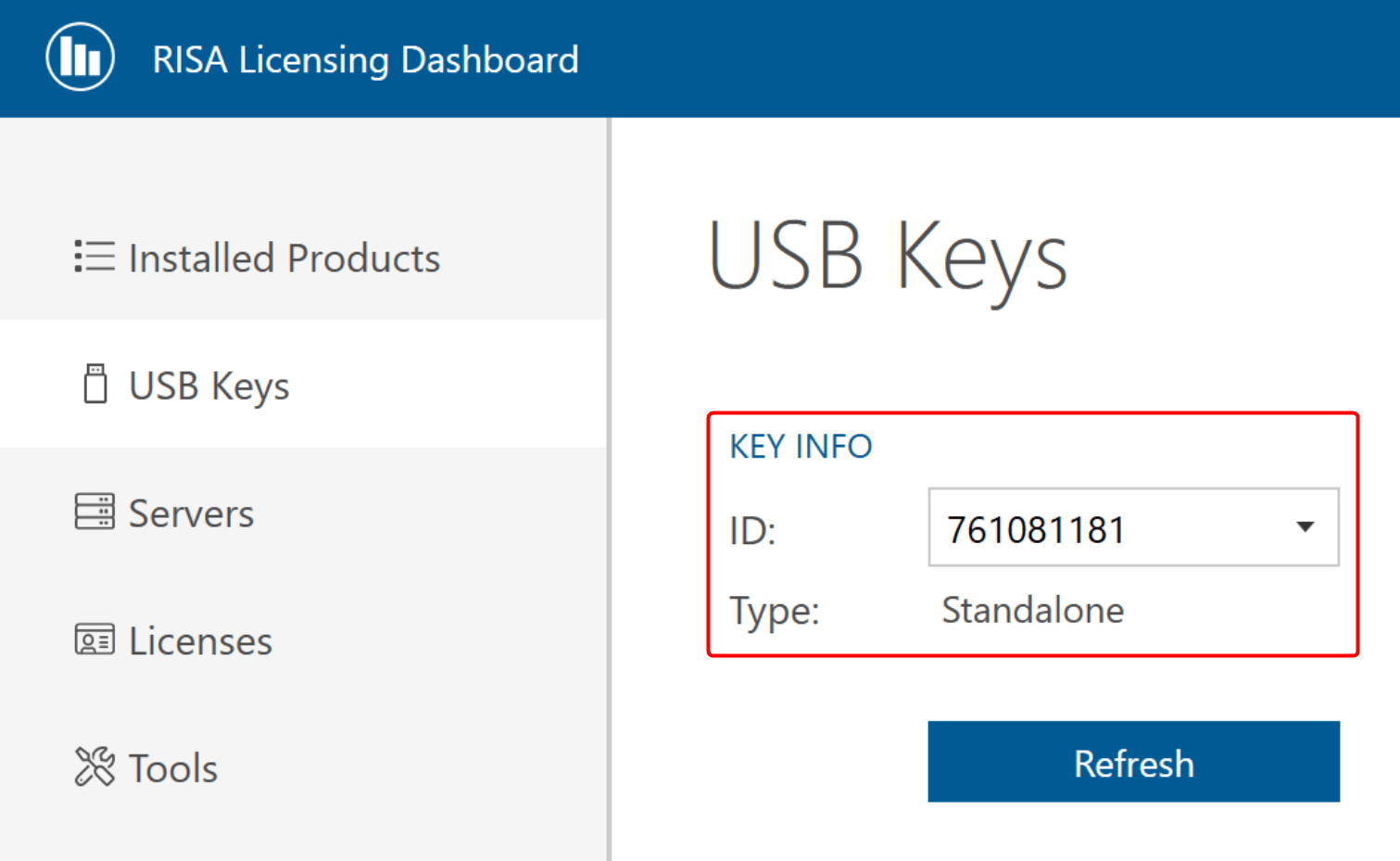
Click the “Upgrade” button next to the program you want to switch the license type for.
Enter the RUS Password from your install email.
Click the dropdown menu and change the key type from "Standalone" to "Network" and then click "Upgrade".
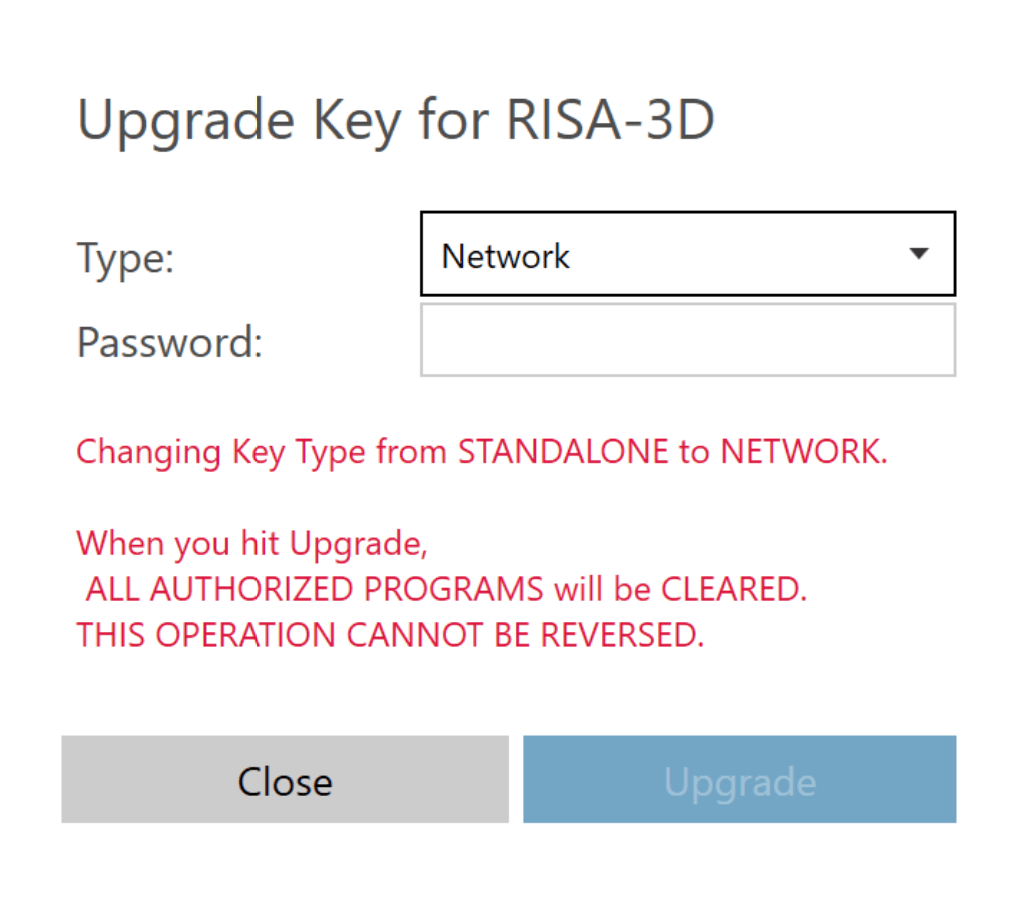
The Key Type should now be “Network” and should show “Authorized” next to your RISA Program.
Complete steps 4-8 for each of the programs that you wish to convert.
Open your RISA Licensing Dashboard. By default this can be found in the following location: C:\Program Files\RISA\Utilities
Open your RISA Licensing Dashboard. By default this can be found in the following location: C:\Program Files (x86)\ADAPT\Utilities\bin
Once open, log in and access the USB Keys tab.
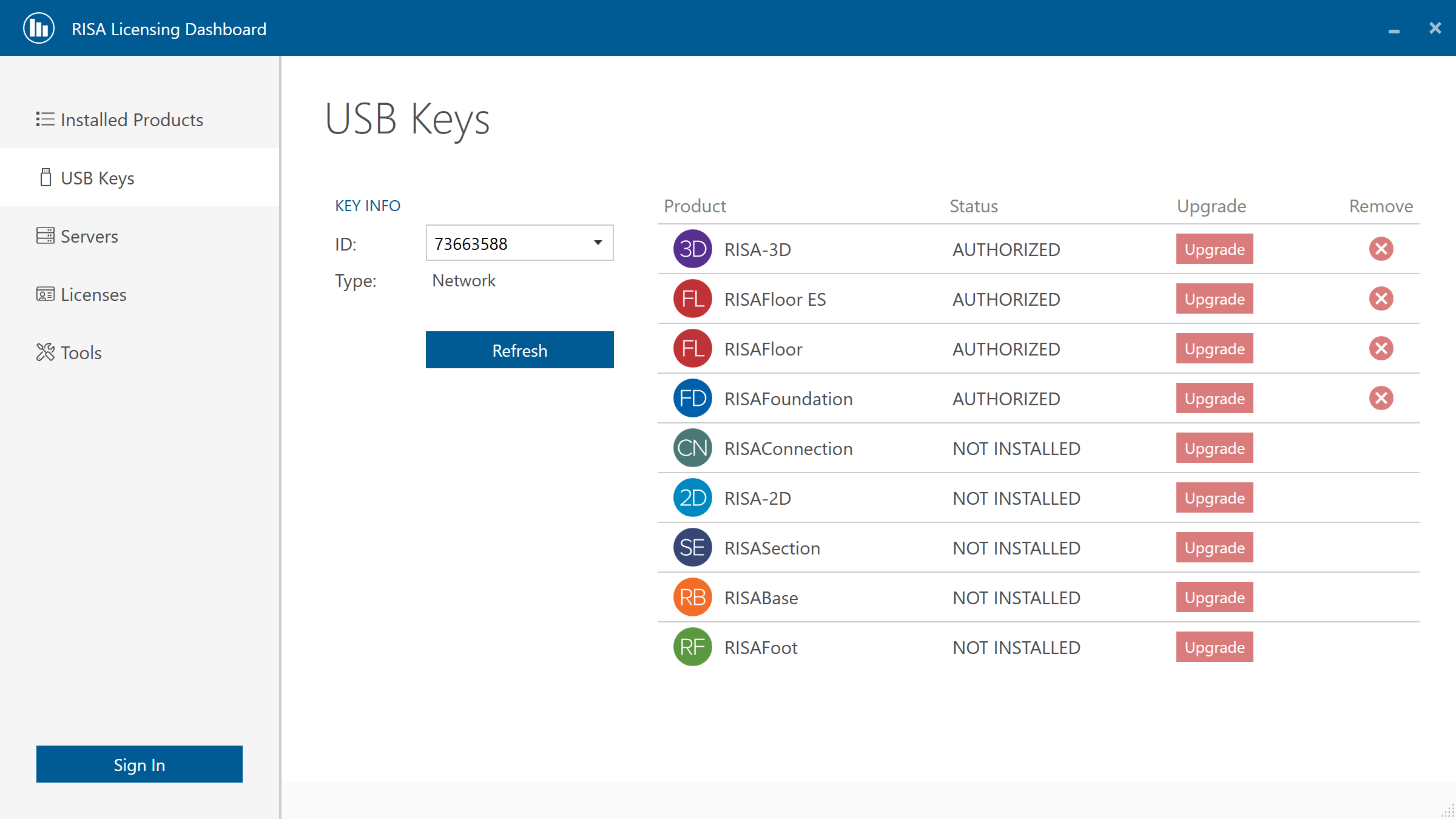
Confirm the Key ID shown matches the key you’re converting and the Key Type is “Network”.
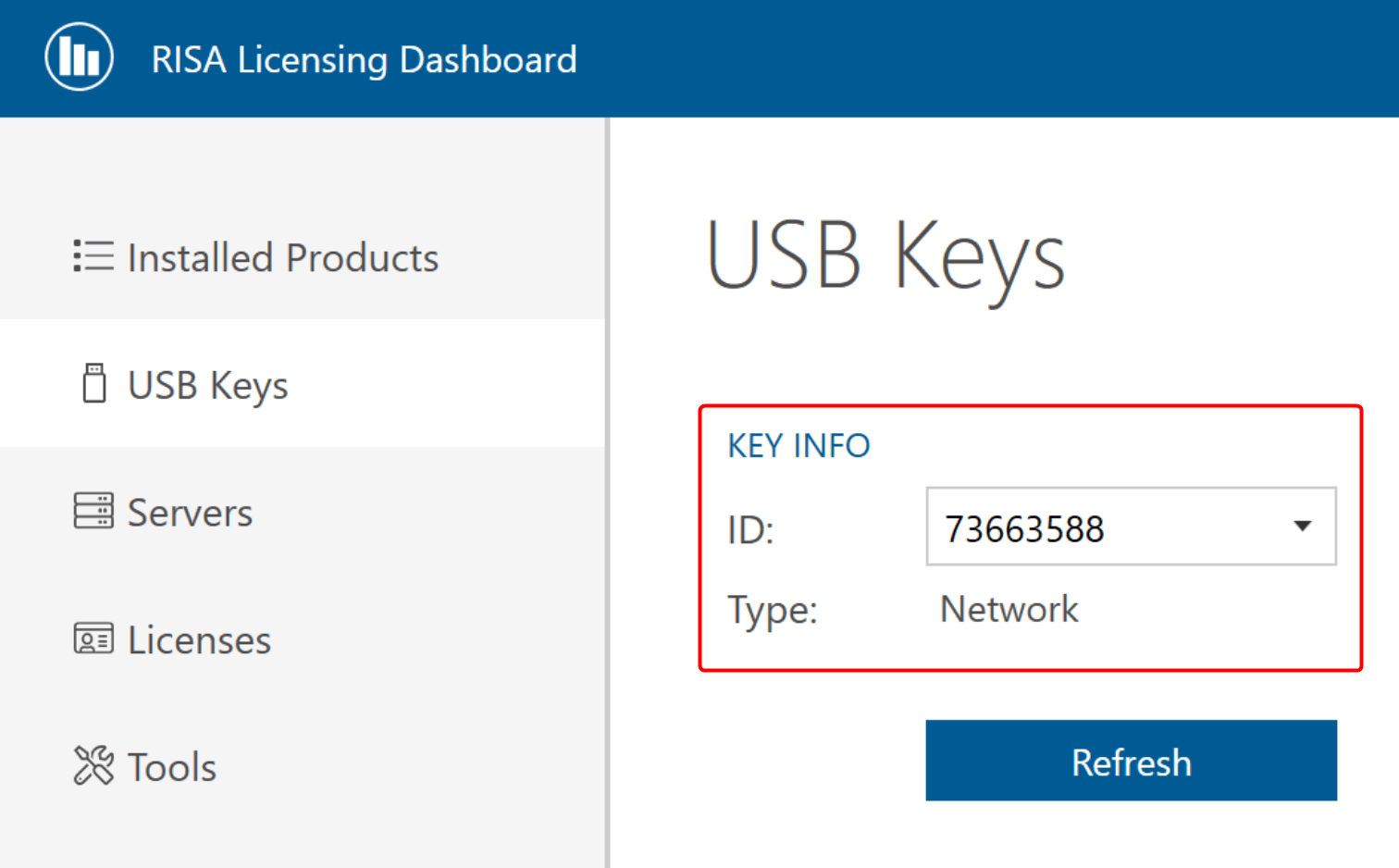
Click the “Upgrade” button next to the program you want to switch the license type for.
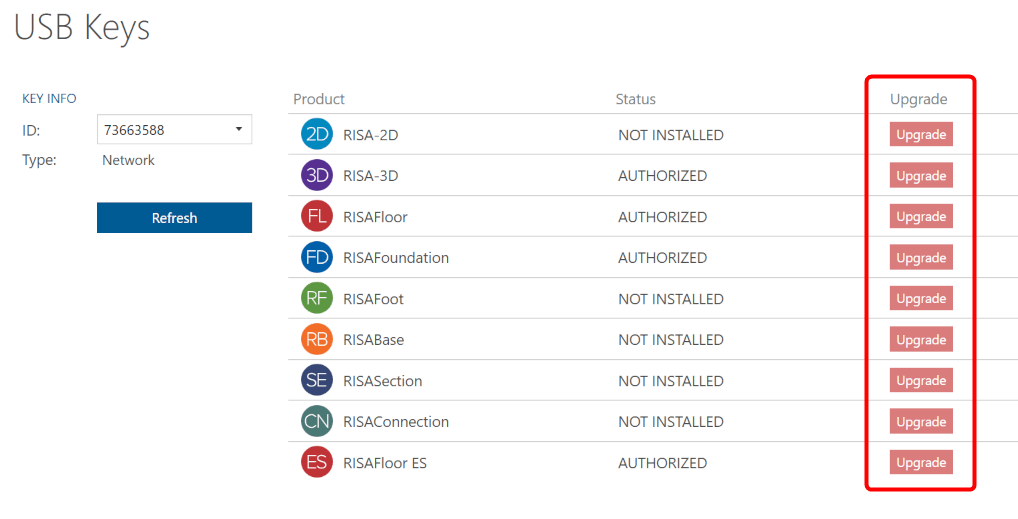
Enter the RUS Password from your install email
Click the dropdown menu and change the key type from "Network" to "Standalone" and then click "Upgrade".
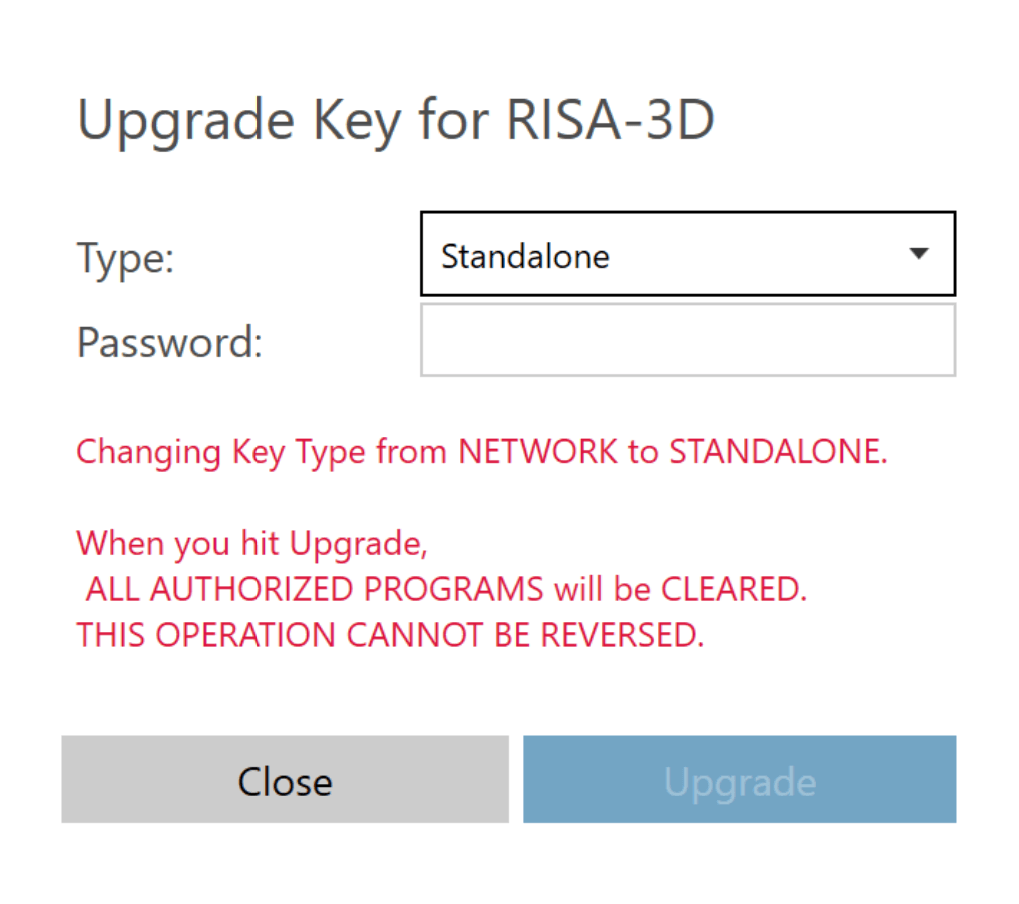
The Key Type should now be “Standalone” and should show the program version number next to your RISA Program.
Complete steps 4-8 for each of the programs that you wish to convert.
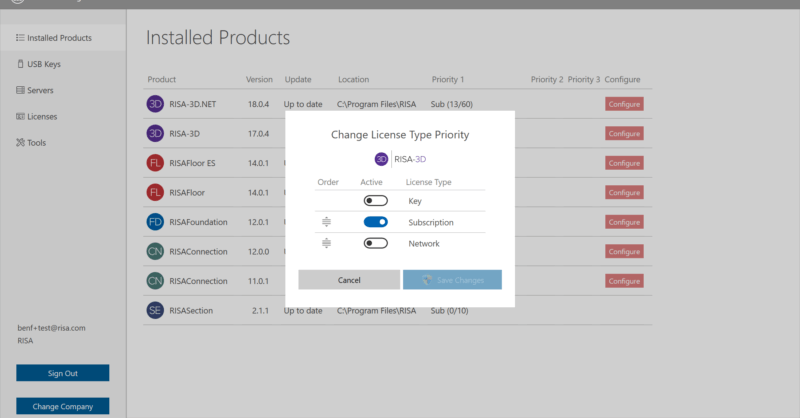
The RISA Licensing Dashboard gives users a convenient place to review all installed software products and licensing types in addition to giving...
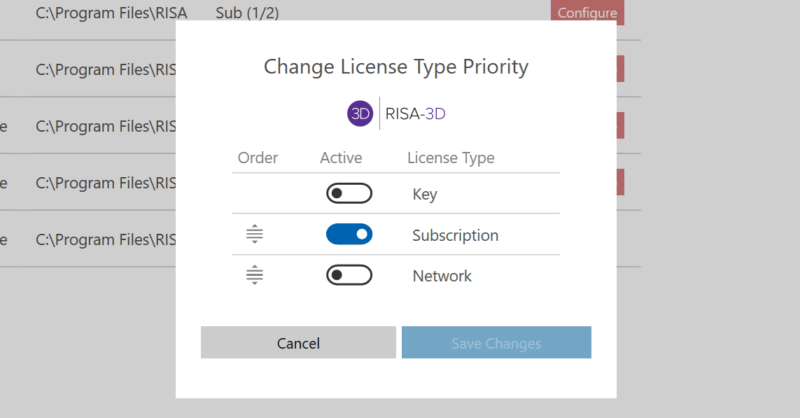
The RISA licensing dashboard allows users to convert existing licensing keys from one type to the other. Before using the licensing dashboard to...
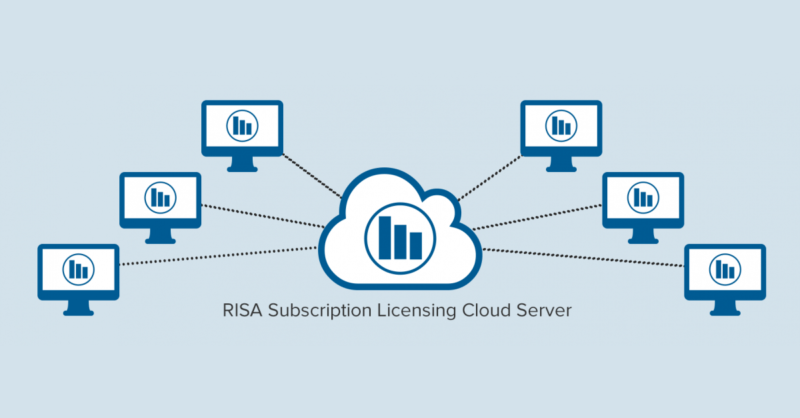
Why should you use subscription licensing? License Flexibility With subscription licensing all you need is an occasional Internet connection. This...