How Do I Define Specific Member Sizes in RISAFloor?
RISAFloor is a design program in which it takes basic shape criteria about your beam or column members and then selects an optimal size to meet...
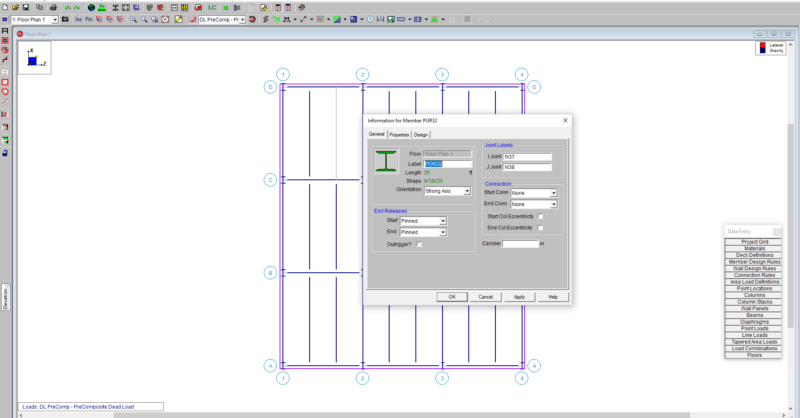
RISAFloor now has the ability to double-click a member to open the Member Information dialog. This feature has been in RISA-3D but now it is available in RISAFloor. Double click any member in your model and the Member dialog box opens. It has three tabs: General, Properties and Design.
All the same information is in the Members spreadsheet but now you can quickly access the member properties for a single member using the double-click feature.
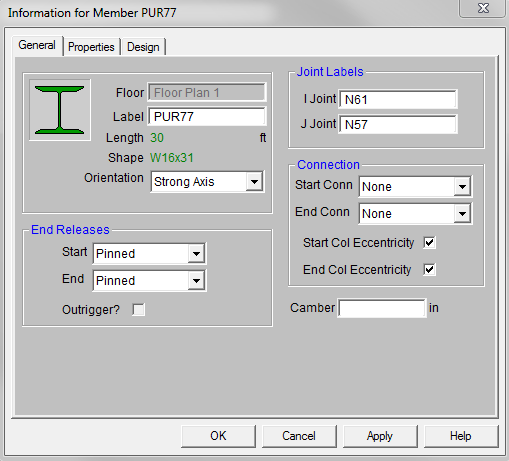
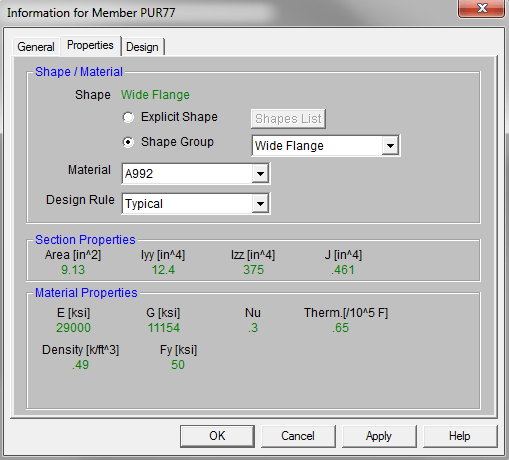
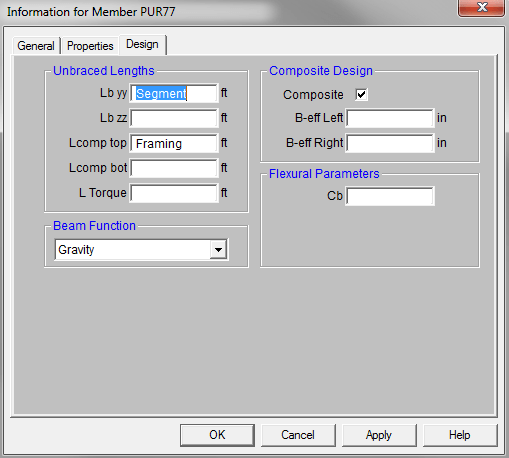
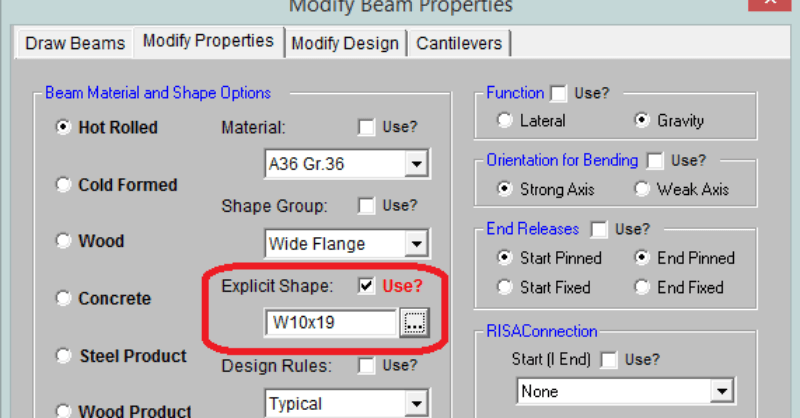
RISAFloor is a design program in which it takes basic shape criteria about your beam or column members and then selects an optimal size to meet...
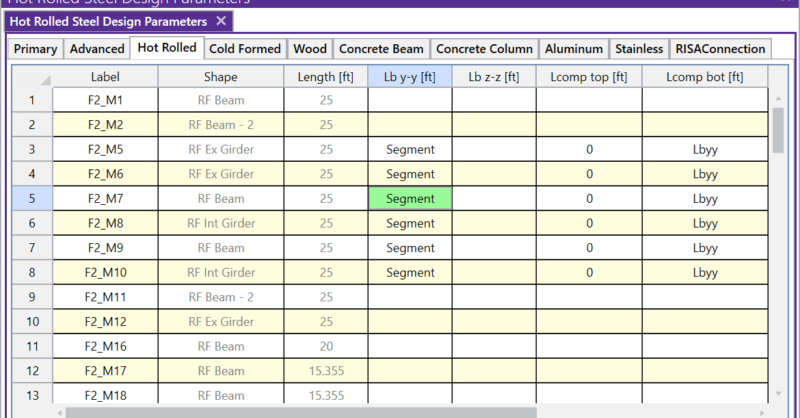
Aside from leaving an unbraced length blank or inputting a fixed distance, you can harness the program’s ability to use a limited intelligence for...